Minecraft is a game that has captured the imagination of millions worldwide, offering limitless possibilities for creativity, exploration, and collaboration. One way to take the Minecraft experience to the next level is by creating your own server. This article will guide you through the process of setting up a server for Java, Bedrock, and Pocket Edition, as well as providing hosting options and step-by-step instructions.
Java Edition
Self-Hosting a Java Edition Server
- System Requirements: Ensure your computer meets the system requirements for running a Minecraft server. For a small server, you’ll need at least 2 GB of RAM and a decent processor. For larger servers, consider a more powerful setup with at least 4-8 GB of RAM and a multi-core processor.
- Download Server Software: Visit the Minecraft server download page (https://www.minecraft.net/en-us/download/server/) and download the latest version of the server software.
- Create a Server Folder: Create a new folder on your computer where you’ll store the server files. Move the downloaded server.jar file to this folder.
- Create a Startup Script: In the server folder, create a new text file with the following script:
For Windows:
Read also: Best Level for Diamonds in Minecraft 1.19java -Xmx1024M -Xms1024M -jar server.jar nogui
For macOS/Linux:
#!/bin/sh
java -Xmx1024M -Xms1024M -jar server.jar nogui
Save the file as “start_server.bat” (Windows) or “start_server.sh” (macOS/Linux).
- Run the Startup Script: Double-click the startup script to launch the server. This will generate necessary files and folders, including the “eula.txt” file.
- Accept the EULA: Open the “eula.txt” file and change “eula=false” to “eula=true”. Save and close the file.
- Configure the Server: Open the “server.properties” file with a text editor and customize your server settings, such as the game mode, difficulty, and player limit.
- Restart the Server: Run the startup script again to apply the changes and start the server.
- Port Forwarding: Configure your router to forward the default Minecraft port (25565) to your computer’s local IP address. This step varies depending on your router model; consult your router’s documentation for instructions.
- Share Your Server: Share your public IP address and port with friends to allow them to join your server. You can find your public IP address by searching “What’s my IP” on Google.
Renting a Java Edition Server
There are numerous hosting providers that offer pre-configured Minecraft servers for a monthly fee. Some popular options include:
- Apex Hosting (https://apexminecrafthosting.com/)
- BisectHosting (https://www.bisecthosting.com/)
- MCProHosting (https://www.mcprohosting.com/)
- Shockbyte (https://shockbyte.com/)
When renting a server, consider factors such as server location, available resources (RAM, storage, and bandwidth), and additional features (such as modpack support and custom control panels).
Bedrock Edition
Self-Hosting a Bedrock Edition Server
- System Requirements: Ensure your computer meets the system requirements for running a Bedrock server. A small server typically requires at least 2 GB of RAM and a decent processor. Larger servers may need more powerful hardware.
- Download Server Software: Visit the Bedrock server download page (https://www.minecraft.net/en-us/download/server/bedrock/) and download the latest version of the server software.
- Create a Server Folder: Create a new folder on your computer where you’ll store the server files. Move the downloaded server software to this folder.
- Extract Files: Extract the contents of the downloaded server software archive into your server folder.
- Configure the Server: Open the “server.properties” file with a text editor and customize your server settings, such as the game mode, difficulty, and player limit.
- Accept the EULA: Open the “permissions.json” file and ensure the EULA is set to “true”.
- Create a Startup Script: In the server folder, create a new text file with the following script:
For Windows:
bedrock_server.exe
For macOS/Linux:
#!/bin/sh
./bedrock_server
Save the file as “start_server.bat” (Windows) or “start_server.sh” (macOS/Linux).
- Run the Startup Script: Double-click the startup script to launch the server.
- Port Forwarding: Configure your router to forward the default Bedrock Edition port (19132) to your computer’s local IP address. This step varies depending on your router model; consult your router’s documentation for instructions.
- Share Your Server: Share your public IP address and port with friends to allow them to join your server. You can find your public IP address by searching “What’s my IP” on Google.
Renting a Bedrock Edition Server
There are numerous hosting providers that offer pre-configured Bedrock Edition servers for a monthly fee. Some popular options include:
- Nitrado (https://www.nitrado.net/)
- Server.pro (https://server.pro/)
- PebbleHost (https://pebblehost.com/)
- Nodecraft (https://nodecraft.com/)
When renting a server, consider factors such as server location, available resources (RAM, storage, and bandwidth), and additional features (such as custom control panels and DDoS protection).
Pocket Edition (PE)
Pocket Edition is the older name for the Bedrock Edition of Minecraft. The process for setting up a server for Pocket Edition is the same as for Bedrock Edition, as outlined above.
Conclusion
Creating your own Minecraft server allows you to customize your game experience, collaborate with friends, and explore the game in new and exciting ways. With options for self-hosting or renting a server, you can choose the solution that best meets your needs and budget. By following this guide, you’ll be well on your way to hosting a successful Minecraft server for Java, Bedrock, or Pocket Edition.
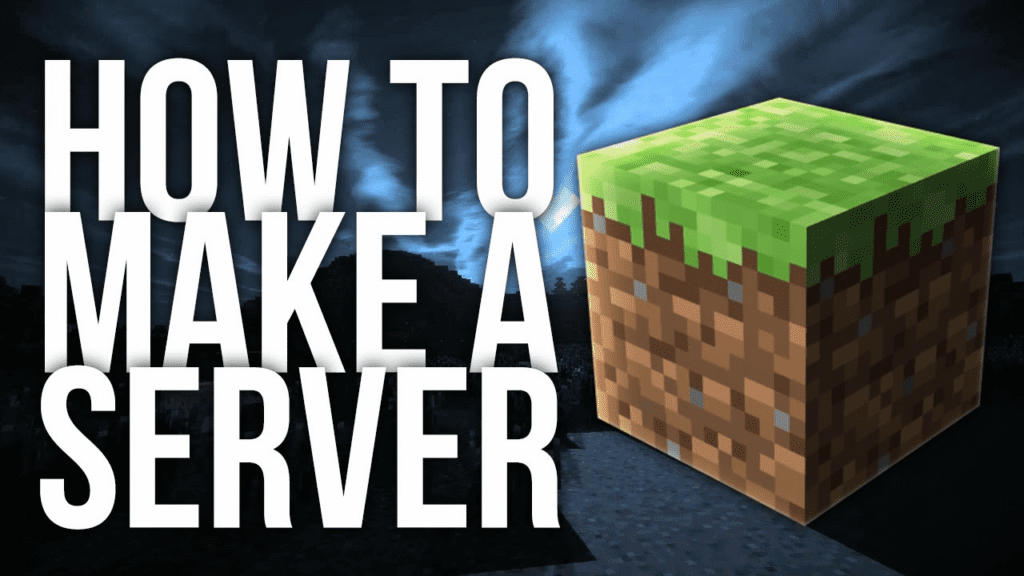














Luiz André - 09/26/2023 - Upvote (3) / Downvote
Eu quero um servidor