Minecraft offers a rich and diverse gaming experience, with various versions catering to different players’ preferences and requirements. In this guide, we’ll walk you through the process of installing a specific Minecraft version for Java, Bedrock, and Pocket Editions. By following these steps, you can enjoy the Minecraft experience that best suits your needs.
Installing a Specific Version for Minecraft Java Edition
- Accessing the Minecraft Launcher:
To install a specific version of Minecraft Java Edition, you’ll need to use the Minecraft Launcher. Open the Minecraft Launcher on your computer and log in using your Mojang or Microsoft account credentials.
- Creating a New Installation:
In the Minecraft Launcher, click on the “Installations” tab at the top of the window. This will display a list of your existing installations. To create a new installation for the desired version, click the “New” button. In the “Create new installation” window, you can give your installation a name and choose the desired Minecraft version from the “Version” dropdown menu. You can select from a wide range of releases, including snapshots, betas, and older versions. Once you’ve selected your preferred version, click the “Create” button.
- Launching the Specific Version:
After creating the new installation, return to the “Installations” tab and locate the installation for the specific version you want to play. Click the “Play” button beside the installation to launch Minecraft with the desired version. The game will download any necessary files and launch with the selected version.
Installing a Specific Version for Minecraft Bedrock Edition (Windows 10)
- Updating or Downgrading the Game:
For Minecraft Bedrock Edition on Windows 10, installing a specific version may require updating or downgrading the game through the Microsoft Store. To do this, open the Microsoft Store app on your computer and search for “Minecraft.” Click on the game to access its store page, then check if an update is available. If the desired version is newer than your current version, click “Update” to install the latest version.
- Accessing Beta Versions:
If you wish to install a specific beta version of Minecraft Bedrock Edition, you will need to enroll in the Xbox Insider program. Download the Xbox Insider Hub app from the Microsoft Store, sign in with your Microsoft account, and navigate to the “Insider Content” section. Here, you can find Minecraft and opt into the beta program. Once enrolled, you can choose the specific beta version you want to play.
Installing a Specific Version for Minecraft Pocket Edition (iOS and Android)
- Finding an Official Source:
Installing a specific version of Minecraft Pocket Edition on iOS or Android can be challenging, as app stores typically offer only the latest version. However, you can attempt to find an official source for the specific version you want to install. Be cautious when searching for APK files or other unofficial sources, as they may pose security risks.
- Downgrading on iOS Devices:
For iOS devices, downgrading to a specific version of Minecraft Pocket Edition may require jailbreaking your device, which is not recommended due to potential security risks and voiding your warranty. If you still wish to proceed, search for a reliable guide on how to jailbreak your device and install older versions of apps.
Conclusion
Installing a specific Minecraft version allows you to customize your gaming experience and access the features and content that best suit your preferences. This comprehensive guide provides you with the necessary steps to install a specific version for Java, Bedrock, and Pocket Editions, ensuring you can enjoy the Minecraft experience tailored to your needs. Always exercise caution when downloading files from unofficial sources, and consult reliable guides when attempting advanced procedures such as jailbreaking. By following these steps, you can successfully install the Minecraft version of your choice and delve into the game’s vast and diverse world.
Note on Legacy Console Editions
While this guide primarily focuses on Java, Bedrock, and Pocket Editions, it’s worth mentioning that installing specific versions for Legacy Console Editions (such as Xbox 360, PlayStation 3, and Wii U) is generally not possible due to the nature of console game updates. These versions are typically updated through their respective console’s built-in update system, and downgrading to an older version is usually not an option.
Community Resources and Assistance
The Minecraft community is a treasure trove of knowledge, offering various resources and assistance to help players install and enjoy specific versions of the game. Websites, forums, and social media platforms dedicated to Minecraft provide valuable information, tutorials, and troubleshooting tips, allowing players to share their experiences and insights. By tapping into these resources, you can gather additional information, seek clarification, and resolve any issues you may encounter while installing a specific Minecraft version.
Staying Up-to-Date with Minecraft News and Updates
To ensure you’re aware of the latest Minecraft updates and version-specific features, it’s essential to stay informed by following official Minecraft channels, such as the Mojang website, Minecraft blog, and social media accounts. By doing so, you can learn about new updates, bug fixes, and content additions, enabling you to make informed decisions about which version to install and play.
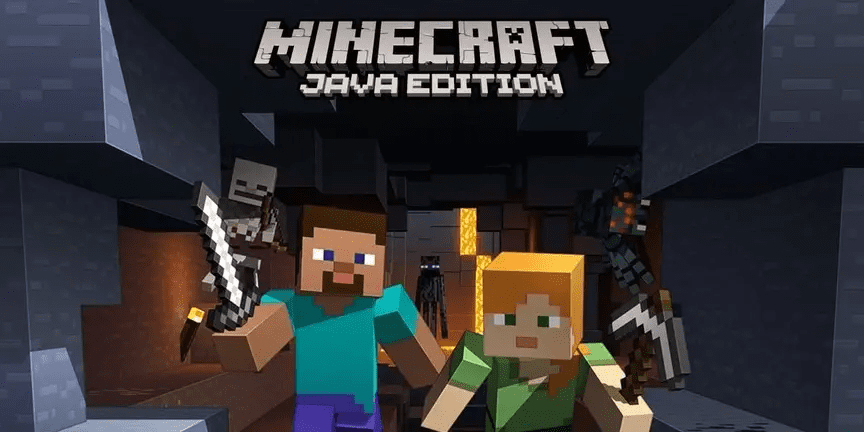














Besito 🤙🤙 - 09/28/2023 - Upvote (16) / Downvote
Concha su madre me estafaron