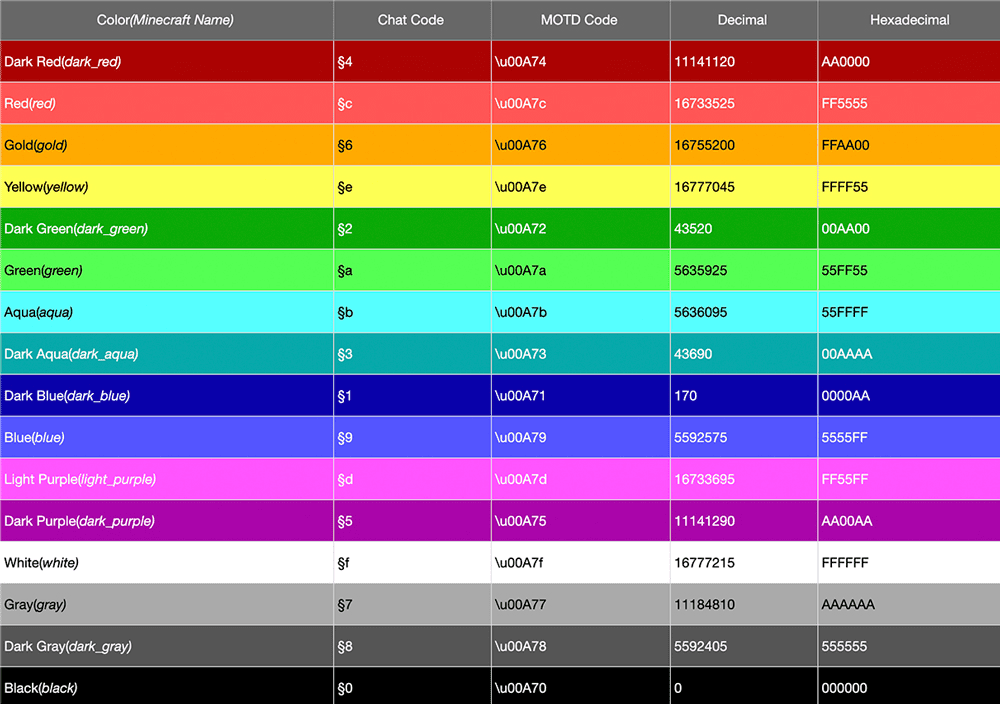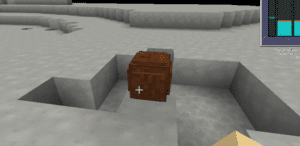Welcome to the colorful world of Minecraft! In this guide, titled “Minecraft Color Codes”, we are going to explore the vibrant spectrum of color and format codes that bring life and personality to your Minecraft experience. Whether you’re looking to customize your Minecraft chat to reflect your unique style, or you’re setting the “Message Of The Day” color, understanding Minecraft’s color and format codes is essential. Read on to discover the vast array of options at your fingertips, and learn how to use each one effectively!
List of Color Codes
Below is a comprehensive list of color codes available in Minecraft:
| Color (Minecraft Name) | Chat Code | MOTD Code | Decimal | Hexadecimal |
|---|---|---|---|---|
| Dark Red (dark_red) | §4 | \u00A74 | 11141120 | AA0000 |
| Red (red) | §c | \u00A7c | 16733525 | FF5555 |
| Gold (gold) | §6 | \u00A76 | 16755200 | FFAA00 |
| Yellow (yellow) | §e | \u00A7e | 16777045 | FFFF55 |
| Dark Green (dark_green) | §2 | \u00A72 | 43520 | 00AA00 |
| Green (green) | §a | \u00A7a | 5635925 | 55FF55 |
| Aqua (aqua) | §b | \u00A7b | 5636095 | 55FFFF |
| Dark Aqua (dark_aqua) | §3 | \u00A73 | 43690 | 00AAAA |
| Dark Blue (dark_blue) | §1 | \u00A71 | 170 | 0000AA |
| Blue (blue) | §9 | \u00A79 | 5592575 | 5555FF |
| Light Purple (light_purple) | §d | \u00A7d | 16733695 | FF55FF |
| Dark Purple (dark_purple) | §5 | \u00A75 | 11141290 | AA00AA |
| White (white) | §f | \u00A7f | 16777215 | FFFFFF |
| Gray (gray) | §7 | \u00A77 | 11184810 | AAAAAA |
| Dark Gray (dark_gray) | §8 | \u00A78 | 5592405 | 555555 |
| Black (black) | §0 | \u00A70 | 0 | 000000 |
Definitions
- Color is the color name and (Minecraft Name) is the internal name for the color in Minecraft.
- Chat Code is the internal code for the chat color in Minecraft.
- MOTD Code is the internal code for the “Message Of The Day” color in Minecraft.
- Decimal is the internal decimal value for the color in Minecraft.
- Hexadecimal is the internal hexadecimal value for the color in Minecraft.
Need Help Converting Your Color?
If you’re scratching your head over converting color values, don’t fret! Just use the Minecraft Color Code Converter below for assistance. Unleash a rainbow of possibilities in your Minecraft world!
List of Format Codes
Explore the assortment of format codes available in Minecraft to customize your chat even further:
| Description | Chat Code | MOTD Code |
|---|---|---|
| Obfuscated | §k | \u00A7k |
| Bold | §l | \u00A7l |
| Strikethrough | §m | \u00A7m |
| Underline | §n | \u00A7n |
| Italic | §o | \u00A7o |
| Reset | §r | \u00A7r |
Definitions
- Description is the name of the format.
- Chat Code is the internal code for this format in chat.
- MOTD Code is the internal code for this format in the “Message Of The Day”.
Enhance the way you communicate in the world of Minecraft with these handy format codes! Whether you want to make your text bold, italic, or obfuscated, these codes have got you covered. Happy crafting!
Examples and Use Cases
Welcome to the world of vibrant colors and exciting text formats in Minecraft! With a spectrum of colors and diverse formats at your fingertips, you can enhance your gaming experience by making your chat messages, and MOTD (Message Of The Day) more engaging and visually appealing. Let’s delve into some examples and practical use cases to inspire you and help you get started with color and format codes.
In-Game Examples
Chat Messages:
Example 1:
- Code Used: §4 (Dark Red)
- In-game Text: “§4WARNING: Lava Ahead!”
- Use: Use dark red to alert fellow gamers about potential dangers in the game. This bold, vibrant color captures attention instantly, ensuring the message doesn’t go unnoticed.
Example 2:
- Code Used: §a (Green) and §l (Bold)
- In-game Text: “§a§lNew Quest Available!”
- Use: Use green text in bold to announce new quests. The bright green color symbolizes opportunity and adventure, enticing players to embark on the new quest.
Message of The Day (MOTD):
Example 1:
- Code Used: §b (Aqua)
- MOTD Text: “§bWelcome to the Awesome Adventure Server!”
- Use: Greet players with an aqua-colored MOTD as they enter your server. This fresh, cool color creates a welcoming and friendly ambiance.
Practical Use Cases:
- Alerts and Warnings:
- Use dark colors like dark red or black with bold formatting to highlight critical warnings and alerts. This combination stands out and immediately draws the player’s attention to the message.
- Announcements:
- Utilize bright and vibrant colors like yellow or green to make server announcements. These colors are visible and lively, making them perfect for catching the eye and conveying excitement or positivity.
- Instructions:
- Opt for clear, neutral colors like white or gray for providing instructions or information. These colors are easy on the eyes and offer excellent readability, ensuring players can quickly grasp the information shared.
- Team Coordination:
- Assign different colors to different teams or groups within the game. For example, use blue text for Team Blue and red text for Team Red. This color-coding helps in seamless communication and coordination during gameplay.
- Personalized Messages:
- Customize your chat messages by incorporating your favorite colors and text formats. Add your personal touch to your in-game communication, making it uniquely yours.
Dive into the universe of Minecraft with these color and format codes, and make each interaction more colorful, expressive, and impactful! Use these examples and scenarios as a starting point, and feel free to experiment with different combinations to discover what resonates most with you and your fellow gamers. The possibilities are endless, so unleash your creativity and have fun customizing your Minecraft experience!
Step-by-Step Guide
Embarking on the journey of using Minecraft color and format codes might seem daunting at first, but worry not! Below is a comprehensive, step-by-step guide to get you started and help you master the art of text customization in Minecraft.
Part 1: Understanding the Codes
Step 1: Familiarize Yourself with the Codes
- Task: Get to know the different color and format codes.
- How: Refer to the lists provided in the earlier sections of this article.
Step 2: Understand the Definitions
- Task: Understand what each part of the code means.
- How: Review the definitions section to grasp the purpose and usage of Chat Code, MOTD Code, Decimal, and Hexadecimal for colors and understand the Description, Chat Code, and MOTD Code for format.
Part 2: Using Color Codes in Chat
Step 3: Open the Chat Window
- Task: Open the chat window in Minecraft.
- How: Press the “T” key on your keyboard while in-game.
Step 4: Enter the Color Code
- Task: Type in the desired color code before your message.
- How: For example, type “§4” before typing “WARNING: Creeper Ahead!” to make the message appear in dark red.
Part 3: Using Format Codes in Chat
Step 5: Enter the Format Code
- Task: Type in the desired format code before your message.
- How: For example, type “§l” before your message to make the text appear bold.
Part 4: Using Color Codes for MOTD
Step 6: Access the Server Properties File
- Task: Locate and open the server properties file.
- How: If you’re a server owner, navigate to the server properties file and open it using a text editor.
Step 7: Edit the MOTD
- Task: Edit the MOTD (Message of The Day) section by adding your desired color code.
- How: For example, add “§b” before “Welcome to our Minecraft Server!” to make the MOTD text appear in aqua.
Part 5: Using Format Codes for MOTD
Step 8: Add the Format Code to MOTD
- Task: Add the desired format code to the MOTD section.
- How: For example, add “§n” before the MOTD to underline the text.
Part 6: Testing and Troubleshooting
Step 9: Test Your Codes
- Task: Ensure that the codes are working as expected.
- How: Send a message in chat or check the MOTD to confirm that the text appears in the desired color and format.
Step 10: Troubleshoot if Necessary
- Task: Troubleshoot if the codes aren’t working as anticipated.
- How: Consult the troubleshooting section of this guide or seek help from the Minecraft community.
Part 7: Explore and Experiment
Step 11: Experiment with Different Combinations
- Task: Feel free to mix and match different color and format codes.
- How: Try combining a color code with a format code, for example, “§4§l” to make a message appear in bold dark red.
Step 12: Have Fun Customizing!
- Task: Enjoy the process of customizing your Minecraft experience.
- How: Keep experimenting with different codes to find combinations that you love and enhance your gaming experience.
By following this detailed step-by-step guide, you’ll be well on your way to successfully utilizing color and format codes in Minecraft, adding a personal and vibrant touch to your in-game text interactions and messages. Enjoy exploring the colorful and formatted world of Minecraft text!
Tips and Tricks
Enhance your Minecraft gaming experience with these handy tips and tricks for using color and format codes effectively. Whether you are jazzing up your chat messages or customizing the Message of The Day (MOTD) on your server, these insights will help you get the most out of Minecraft’s text customization features.
1. Combine Colors and Formats:
- Tip: Use both color and format codes together to create unique and eye-catching text.
- How: Type the color code followed by the format code before your message. For example, use “§4§l” for bold dark red text.
2. Use Clear and Visible Colors:
- Tip: Choose colors that are easy to read against the game’s background to ensure your messages are always visible and clear.
- How: Opt for bright colors like yellow (“§e”) or white (“§f”) for important announcements.
3. Prioritize Consistency:
- Tip: Keep a consistent color and format scheme for specific types of messages.
- How: Always use the same color for warnings and another for general information to avoid confusion.
4. Shortcut for Resetting Text:
- Tip: Use the reset code to easily return your text to the default style and color.
- How: Type “§r” to reset the text after using color and format codes.
5. Ensure Compatibility:
- Tip: Confirm that the codes are compatible with the version of Minecraft you’re using.
- How: Check the game’s official documentation or community forums for any version-specific quirks or limitations.
6. Test Before Finalizing:
- Tip: Always test your color and format codes before finalizing them, especially for MOTD or important announcements.
- How: Do a trial run by typing a test message or previewing the MOTD.
7. Be Mindful of Readability:
- Tip: Avoid using dark colors on a dark background or light colors on a light background to ensure your text is always easy to read.
- How: Test different color combinations to find the most readable options.
8. Utilize Online Tools:
- Tip: Make use of online tools and generators for creating colored and formatted text.
- How: Search for Minecraft text generators online to easily create and preview your text.
9. Keep It Simple:
- Tip: Don’t overuse colors and formats as it can make text hard to read and look messy.
- How: Use formatting sparingly and opt for a clean and simple text design.
10. Stay Updated:
- Tip: Keep abreast of any updates or changes to color and format codes in Minecraft.
- How: Regularly check the official Minecraft website or community forums for the latest information and updates.
Armed with these tips and tricks, you’re ready to elevate your Minecraft experience. Enjoy exploring the myriad of possibilities with color and format codes, and make your in-game text as vibrant and diverse as the world of Minecraft itself!
FAQs
Navigating the world of Minecraft color and format codes can raise some questions. Below are answers to some frequently asked questions to help make your journey smoother and more enjoyable.
Q1: Can I use multiple color and format codes in one message?
A1: Yes, you can use multiple codes in one message. Just place the codes before the text you want to format. For example, use “§4§l” before your text to make it both bold and dark red.
Q2: Why is my text not showing the applied color or format?
A2: There can be several reasons for this. Make sure you are entering the codes correctly and that they are supported in the version of Minecraft you are using. Additionally, certain game modes or server settings may not support text formatting.
Q3: Can I use color codes in Minecraft usernames or item names?
A3: Typically, color codes are not allowed in Minecraft usernames or item names in vanilla Minecraft. However, some servers with plugins or mods might allow this.
Q4: Are these codes compatible with all versions of Minecraft?
A4: Most color and format codes are compatible with different Minecraft versions, but it’s always a good idea to check the game’s official documentation or forums for the most up-to-date information.
Q5: Can I use color and format codes on signs or books in Minecraft?
A5: In vanilla Minecraft, you generally cannot use color or format codes on signs or books. However, certain plugins or mods on servers may allow you to use these codes in signs or books.
Q6: What is the use of the reset code?
A6: The reset code “§r” is used to reset any color or format applied to the text to the default text style and color.
Q7: How can I test my color and format codes?
A7: To test your codes, simply use them in a chat message to see how they look. For MOTD customization, you will need to view it when logging into your server.
Q8: Can I use these codes in any text field in Minecraft?
A8: Color and format codes are primarily used in chat messages and the MOTD. They are not generally usable in other text fields in vanilla Minecraft, such as item names or sign text.
Q9: What should I do if my codes are not working?
A9: If your codes are not working, ensure you are entering them correctly and check for compatibility with your Minecraft version. If issues persist, consult the Minecraft community forums or the game’s official support for assistance.
Q10: Where can I find more information about Minecraft text codes?
A10: For more information and updates about text codes, refer to the official Minecraft website or community forums, where you can find detailed documentation and helpful community insights.
The world of Minecraft text customization is broad and exciting. Equip yourself with the answers to these FAQs to avoid common pitfalls and ensure a seamless and enjoyable experience as you explore the diverse options for text formatting in the game. Happy crafting and customizing!
Conclusion
And there you have it – the complete guide to Minecraft Color and Format Codes. With this comprehensive list, you can bring a splash of color and style to your Minecraft chat, and ensure your “Message of The Day” stands out in vibrant hues and formats. No longer will your text blend into the background; it will shine brightly, capturing the attention and imagination of every player who sees it.
Remember, combining different colors and formats can create a truly unique and personalized Minecraft experience. Experiment with various combinations to discover what works best for you and expresses your Minecraft persona most authentically.
So go ahead, dive into the world of colors and formats in Minecraft, and let your creativity flow boundlessly. Happy gaming and happy customizing, Minecrafters!