The Overworld Space Station is a feature added in version 0.1.23. Each space station has a dimension of its own, but has no terrain and has a greatly reduced level of gravity. Currently space stations can be created only for The Overworld.
When this dimension is created, it only generates a small room attached to a flat platform for your Parachest to land on as well as for launching a rocket. The room and platform are constructed of Tin Decoration Blocks. The room can be expanded and built upon however you like to create your own custom space station. This station appears to be orbiting the Overworld which can be seen below the station. If you happen to fall off the station you will continue to fall to the Overworld.
Overworld Space Station dimension number is SPACESTATIONx, where x is a number greater than or equal to 2.
| Overworld Space Station | |
|---|---|
| Image |  |
| Type | Space Station |
| Orbits | Overworld |
| Moons | None |
| Day-night cycle duration | 20min (1 Overworld day) |
| Gravity | 0% |
| Fuel Depletion | ? |
| Meteor frequency | 0 |
| Life support | Habitable |
| Oxygen | No |
| Pressure | 2% |
| Wind level | 10% |
| Temperature | 0 (Neutral) |
| Precipitation | ? |
| Solar Energy Boost | 100% |
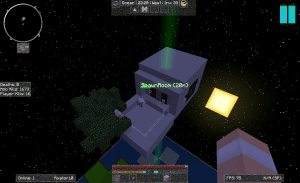
Creation
To create a space station, fly your Tier 1 or Tier 2 Rocket to space. You will then be given the option to create a space station in the Planet Selection Screen so long as you have the required materials in your inventory (required materials listed below).
The components below will assemble a basic space station comprised of a small main room with the roof and corners built, a platform where you can place a Rocket Launch Pad, and a Parachest containing your rocket and a small amount of left-over fuel that can be collected using an Empty Liquid Canister. The station does not have any sort of oxygen or other life support so you should prepare accordingly.
Some recommended supplies include:
- Oxygen Mask, Oxygen Gear, and Oxygen Tanks
- Food and Building Materials
- Oxygen Collectors, Oxygen Distributors, and Oxygen Compressors
- Trees, wheat, or other source to collect oxygen from
It is recommended that you read the oxygen tutorial.
Once you have the materials, grab your rocket and launch into space! Once the Planet Selection GUI shows up, select the “Create Space Station” button at the top of the screen. There should be a new option in the Planet Selection GUI with “Space Station” in its name (you may also rename your space station on this screen after it has been created). Select it and hit the “Go to Dimension” button to go to your Space Station.
After you have made the Space Station you may want to add some Oxygen Sealers and Oxygen Distributors and some Air Locks.
Galacticraft 2 and Galacticraft 3
- 16 Aluminum Ingots
- 32 Tin Ingots
- 24 Iron Ingots
- 1 Advanced Wafer.
Galacticraft 1
If you are still using the old Galacticraft, the materials required to create a space station depend on the prerequisite mod you installed, either IndustrialCraft 2, Thermal Expansion or Basic Components.
Thermal Expansion
- 16 Tin Ingots
- 24 Invar Ingots
- 8 Copper Ingots
- 1 Redstone Reception Coil.
IndustrialCraft 2
- 1 Machine Block
- 24 Tin Ingots
- 12 Iron Ingots
Basic Components
- 16 Steel Ingots
- 24 Iron Ingots
- 32 Tin Ingots
Day-night cycle
The Overworld Space Station’s day-night cycle is synchronized with The Overworld’s, and is therefore 20 minutes long. But instead of daytime and nighttime sharing almost the same day length, it is nighttime only when the Overworld blocks the sunlight from the space station, that is, between 10:00 PM and 2:00 AM, rendering a daytime of 16min 40s and a nighttime of 3min 20s.
Advanced Solar Panels can collect a small amount light during this “extended” daylight time whereas it is night on the Overworld.
Mobs
Mobs of any type, hostile or not, do not naturally spawn in the space station regardless of light level or block type. You can however keep animals in the space station as long as you provide them oxygen in order to keep them alive.
Galacticraft 3
Spin Thrusters
With the release of Galacticraft 3, your space station is capable of rotating with the use of Spin Thrusters. In order to make your space station rotate, place anywhere from 1-4 Spin Thrusters on the side of your space station and it will begin to rotate on its own. The rate of spin depends on how many thrusters are installed. You may add more than four, but any more than that will not affect the rotation speed. The speed at which the station rotates is determined by both the number of thrusters installed and the direction that they are facing. For example, if you have all 4 thrusters installed but 2 are facing one direction and 2 are facing the opposite direction then the forces cancel each other out and the station will not rotate at all. The direction a thruster is facing can be changed by right-clicking each thruster using a Standard Wrench.
The larger your station is, the longer it will take to reach full speed for the given number of thrusters you have installed. The space station will rotate around the center of gravity of the station, not the “Blue Block” that is in the first room when a space station is first created. This center of gravity is re-calculated every time a spin thruster is placed so it is suggested that you build the station first and add the thrusters last so it rotates around your final design. Thrusters that are attached to blocks which are not connected to the main mass of the space station (i.e. “floating” blocks) may not have any affect on the overall rotation of the station or may prevent it from rotating at all.
Note: When a space rotation is spinning, the “F3” coordinates are in relation to the blocks of the space station and not the dimension as a whole. Therefore it is not recommended to navigate open space by using the “F3” coordinates. Example: If your space station is spinning while you are floating stationary above it (the station is spinning beneath you while you’re still), you will see that your coordinates are constantly changing because your position in relation to the station is changing.
G-Force
Not only will it take longer for a large station to reach maximum speed, the maximum rotation rate on very large stations is limited to whatever rate creates a G-Force of 1G at the outermost extremity of the station. This means that no point on a space station will exceed a total G-Force greater than 1G, even if the speed of rotation must be limited to maintain that force. G-Force effects are generally most noticeable on large space stations and may not even be noticeable on small stations.
Effects
When a space station is spinning it will create a G-Force which varies depending on how large the station is and how fast it is spinning. This G-Force creates an effect that will push you outward from the center of gravity of the station based on centrifugal force. The amount of force increases the further you are from the space station’s center of gravity. This effect only applies while you are floating near a contact surface such as a long wall. It does not affect the player if your feet are planted on the floor, in which case you may walk around normally.
Gravity Changes
In addition to the introduction of Spin Thrusters and G-Force, Galacticraft 3 also changed the way gravity works while on a Space Station. It’s a Minecraft first and we think it’s rather cool! Some players will find it hard to move around in space though…
The gravity on space stations is supposed to closely mimic a real zero gravity environment. It is therefore possible to float while in the space station dimension unlike in previous Galacticraft versions. This is referred to as being in “Freefall”. Alternatively, you can “land” on blocks which allows you to walk around normally.
While in Freefall, you still have some freedom of movement:
- You can move forward and backward with a small boost by pressing W or S. Like in the movie Gravity, this boost can be thought of as due to using small bursts of your oxygen supply in order to create thrust (although the oxygen bursts are not visible nor will it consume any additional oxygen!)
- You can move sideways using A/D, however this movement is slight and is only temporary meaning you will stop moving sideways as soon as you release the A/D key.
- You can move up or down using SPACE/SNEAK in much the same way as W/S, but this results in a lower impulse movement. The longer you hold SPACE/SNEAK, the greater the upwards or downwards speed you can achieve, so be careful with this.
- While in Freefall, if you are floating within arm’s length of a structure or block, you will come to a stop more quickly. This mimicks the idea of “grabbing” the block/structure with your hand to control your movement. As long as you maintain a close enough proximity to a block, your movement will be more immediate, more controlled and more precise (less drifting) compared to movement while “out of reach” of a block or structure. You can use SPACE/SNEAK to climb walls quickly.
- In Creative mode the normal Creative-mode flying controls should work pretty much how people expect – note you need to be ‘flying’ (press Jump twice to fly) for the up / down controls to have an effect.
Current issues with the freefall motion:
- It is a little hard to move around on space stations
- You can’t go up or down stairs (not that ‘down’ has any meaning in Space!) – for now, it’s best not to use stairs in space stations
- You can’t go up or down ladders – this is a bug, for now use walls not ladders.
The developers are looking at ways to improve these aspects. Also, more ways of moving around in space, including handholds, jet packs and ‘tethers’, may be in future versions of Galacticraft.
Commands
On Multiplayer, you have to invite other players to your space station first, in order for them to be able to join you.
For commands related to space stations, refer to Commands#Permission_nodes.






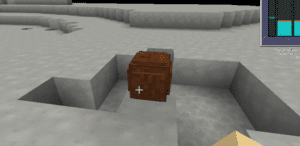









Renzdave - 10/08/2024 - Upvote (0) / Downvote
Missing '/header/name' element in pack manifest