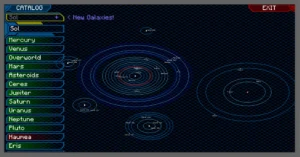A Detailed Guide to OptiFine 1.19.2: Everything You Need to Know
This comprehensive guide will provide you with all the knowledge you need to download, install, and make the most of the exceptional features OptiFine 1.19.2 brings to your Minecraft experience. Let’s dive into the specifics of how OptiFine 1.19.2 can enhance your gameplay!
Understanding OptiFine 1.19.2
OptiFine 1.19.2 is a version of the well-known Minecraft mod that significantly boosts the game’s visuals and performance. The mod is meticulously designed to optimize Minecraft’s rendering process, ensuring smoother gameplay on a variety of computer systems. The beauty of OptiFine 1.19.2 lies in its customization capabilities. You can tailor your graphics settings to your preference, facilitating superior frame rates, refined textures, and advanced shaders support for a more immersive gaming experience.
Notable Features of OptiFine 1.19.2
OptiFine 1.19.2 boasts a range of features designed to elevate your Minecraft gaming experience. First, there’s the FPS Boost, which dramatically enhances frame rates and the overall game performance. Then, the mod supports HD Textures, allowing for high-resolution textures and custom resource packs that breathe new life into your Minecraft world.
The Variable Render Distance is another remarkable feature, providing the flexibility to adjust the render distance as per your performance or visual requirements. Dynamic Lights is a feature that permits light sources to emit dynamic, moving light without modifying the game’s light map, making the environment more realistic.
Furthermore, OptiFine 1.19.2 offers advanced Shaders Support for more realistic lighting and shadows. Last but not least, the mod provides Customizable Graphics Settings. These settings enable you to fine-tune your game’s graphics for the perfect balance between performance and visuals, depending on your system’s capabilities and your personal preferences.
Downloading OptiFine 1.19.2
Downloading OptiFine 1.19.2 is straightforward. Begin by visiting the official OptiFine website at ‘https://optifine.net/downloads’. Here, you can find the most recent version of OptiFine 1.19.2 that aligns with your Minecraft version. Click on the ‘Download’ button next to the appropriate version. Once the download page loads, initiate the download process by clicking on the ‘Download OptiFine’ link.
Please note that it’s crucial to download the mod version that corresponds with your Minecraft installation. If you’re uncertain about which version you need, you can check your Minecraft launcher for the game version.
Installing OptiFine 1.19.2
The installation of OptiFine 1.19.2 is as simple as its download. Find the downloaded OptiFine file in your ‘Downloads’ folder or the location you selected for the download. Double-click the downloaded OptiFine .jar file to open the installer. Click on the ‘Install’ button, and the installer will seamlessly integrate OptiFine into your Minecraft installation.
Next, open your Minecraft launcher and select the OptiFine profile from the list of available profiles. Launch Minecraft using the OptiFine profile. Following these steps should successfully install OptiFine 1.19.2 into your Minecraft game, preparing it to enhance your graphics and overall gameplay.
Configuring OptiFine 1.19.2 Settings
With OptiFine 1.19.2 installed, you can now configure the settings to attain the best possible performance and visuals. Launch Minecraft using the OptiFine profile. In the main menu, navigate to ‘Options’, then select ‘Video Settings’. Here, you’ll find a multitude of graphics settings that you can customize to achieve the desired balance between performance and visuals. This balance largely depends on your system’s capabilities and your personal preferences for gameplay aesthetics.
Conclusion
OptiFine 1.19.2 is a fantastic tool to enhance your Minecraft experience. It provides improved graphics, better performance, and additional customization options that truly make a difference in your gameplay. By following this comprehensive guide, you can easily download, install, and reap the benefits of OptiFine 1.19.2 in your Minecraft game. Enjoy mining and building in your visually stunning, optimized Minecraft world!
Maximizing the Benefits of OptiFine 1.19.2
To fully experience all that OptiFine 1.19.2 has to offer, consider these tips and tricks:
Use Custom Resource Packs: OptiFine 1.19.2 supports high-resolution textures and custom resource packs. Take time to explore the wide range of resource packs available online and choose those that pique your interest. Be sure to check their compatibility with both OptiFine 1.19.2 and your Minecraft version.
Experiment with Shaders: OptiFine 1.19.2 brings advanced shader support, adding a realistic touch to lighting, shadows, and water reflections in your game. There are numerous shader packs available online that you can download and test, to find the one that best suits your preferences and system capabilities.
Optimize Your Settings: The various graphics settings in OptiFine 1.19.2 are worth exploring. Spend some time fine-tuning these options to find the perfect balance between visuals and performance that suits your system.
Use the Zoom Feature: OptiFine 1.19.2 includes a built-in zoom feature that can prove useful for spotting distant landmarks or examining details up close. By default, the zoom key is ‘C’, but you can adjust it in the ‘Controls’ settings if you prefer a different key.
Troubleshooting OptiFine 1.19.2
From time to time, you may encounter issues with OptiFine 1.19.2. Here are some common problems and potential solutions:
Minecraft Crashes or Won’t Start: If Minecraft crashes or fails to start after installing OptiFine 1.19.2, it’s possible that you’ve installed an incompatible version of the mod. Verify your Minecraft version and ensure you’ve downloaded the correct version of OptiFine 1.19.2.
Missing Textures or Graphical Glitches: If you notice missing textures or other graphical issues, try disabling any custom resource packs or shaders that you’ve installed. If the problem persists, adjust your OptiFine settings to see if the issue can be resolved.
Performance Issues: If you experience performance problems after installing OptiFine 1.19.2, try reducing your graphics settings. You might need to experiment with different settings to find the optimal configuration for your system.