This comprehensive guide will provide you with all the information you need to download, install, and enjoy the amazing features this mod has to offer. So, let’s get started and discover how the OptiFine HD mod can improve your Minecraft experience!
What is the OptiFine HD Mod?
OptiFine HD is a Minecraft mod that significantly improves the game’s graphics and performance. It is designed to optimize Minecraft’s rendering, allowing the game to run more smoothly on various computer systems. With the OptiFine HD mod, you can customize your graphics settings, enabling better frame rates, improved textures, and even advanced shaders support.
Key Features of OptiFine HD Mod
The OptiFine HD mod comes packed with features to enhance your Minecraft gameplay:
- FPS Boost: Dramatically increases frame rates and overall game performance.
- HD Textures: Supports high-resolution textures and custom resource packs.
- Variable Render Distance: Adjust the render distance for better performance or improved visuals.
- Dynamic Lights: Allows light sources to emit dynamic, moving light without modifying the game’s light map.
- Shaders Support: Enables advanced shaders for more realistic lighting and shadows.
- Customizable Graphics Settings: Fine-tune your game’s graphics settings for the perfect balance between performance and visuals.
How to Download the OptiFine HD Mod
To download the OptiFine HD mod, follow these simple steps:
- Step 1: Visit the official OptiFine website at ‘https://optifine.net/downloads‘.
- Step 2: Find the most recent version of OptiFine compatible with your Minecraft version. Click on the ‘Download’ button next to the appropriate version.
- Step 3: Wait for the download page to load and then click on the ‘Download OptiFine’ link to start the download process.
Note: Make sure to download the correct version of the mod for your Minecraft installation. If you’re unsure which version you need, check your Minecraft launcher for the game version.
How to Install the OptiFine HD Mod
Installing the OptiFine HD mod is a simple process:
- Step 1: Locate the downloaded OptiFine file in your ‘Downloads’ folder or your chosen download location.
- Step 2: Double-click the downloaded OptiFine .jar file to open the installer.
- Step 3: Click on the ‘Install’ button, and the installer will automatically install OptiFine into your Minecraft installation.
- Step 4: Open your Minecraft launcher and select the OptiFine profile from the list of available profiles.
- Step 5: Launch Minecraft with the OptiFine profile selected.
Once you’ve followed these steps, the OptiFine HD mod should be successfully installed in your Minecraft game, ready to optimize your graphics and performance.
Configuring OptiFine HD Mod Settings
Now that you have the OptiFine HD mod installed, it’s time to configure the settings for the best possible performance and visuals. To access the OptiFine settings:
- Step 1: Launch Minecraft with the OptiFine profile.
- Step 2: In the main menu, click on ‘Options’ and then ‘Video Settings’.
- Step 3: Customize the various graphics settings to achieve the desired balance between performance and visuals.
Conclusion
The OptiFine HD mod is a fantastic way to improve your Minecraft experience, offering enhanced graphics, better performance, and additional customization options. By following this comprehensive guide, you can easily download, install, and enjoy the benefits of OptiFine HD in your Minecraft game. Happy mining and building in your visually stunning world!
Tips and Tricks for Using OptiFine HD Mod
To get the most out of the OptiFine HD mod, consider these helpful tips and tricks:
- Use Custom Resource Packs: OptiFine supports high-resolution textures and custom resource packs. Browse through the available resource packs online and choose the ones that appeal to you. Remember to check their compatibility with OptiFine and your Minecraft version.
- Experiment with Shaders: OptiFine enables advanced shader support, which can add realistic lighting, shadows, and water reflections to your game. There are numerous shader packs available online. Download and try out different shaders to find the one that suits your preferences and system capabilities.
- Optimize Your Settings: Spend some time experimenting with the various graphics settings available in OptiFine. Fine-tune the options to find the perfect balance between visuals and performance for your specific system.
- Use the Zoom Feature: OptiFine includes a built-in zoom feature, which can be helpful for spotting distant landmarks or examining details up close. By default, the zoom key is ‘C’, but you can change it in the ‘Controls’ settings if you prefer a different key.
Troubleshooting OptiFine HD Mod
Issues Occasionally, you may encounter issues with the OptiFine HD mod. Here are some common problems and their solutions:
- Minecraft Crashes or Won’t Start: If Minecraft crashes or fails to start after installing OptiFine, it’s possible that you’ve installed an incompatible version of the mod. Double-check your Minecraft version and download the correct version of OptiFine.
- Missing Textures or Graphical Glitches: If you experience missing textures or other graphical issues, try disabling any custom resource packs or shaders that you’ve installed. If the problem persists, adjust your OptiFine settings to see if the issue can be resolved.
- Performance Issues: If you experience performance problems after installing OptiFine, try lowering your graphics settings. You may need to experiment with different settings to find the optimal configuration for your system.






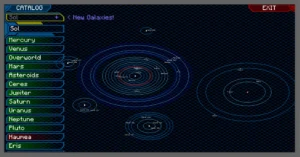








Keksi - 12/21/2023 - Upvote (0) / Downvote
Hey, ich habe Probleme beim Starten von Optifine in der 1.20.1. Ich habe es erfolgreich installiert, aber beim Starten der Installation kommt die Fehlermeldung mit Exit-Code -2. Leider konnte ich dazu nichts im Internet finden. Ich habe schonmal den Grafikkartentreiber aktualisiert und Optifine mit der Version von heute (21.12.23) - leider konnte ich das Problem dadurch nicht beheben. Ich bitte um Hilfe, danke :D