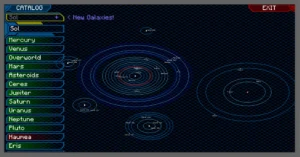If you’ve been yearning for a better way to navigate the expansive world of Minecraft, your search ends with Xaero’s World Map mod. This handy tool not only enhances your ability to explore but also adds a new layer of depth to your Minecraft adventures. This guide will walk you through the process of downloading, installing, and mastering Xaero’s World Map mod for an enhanced gaming experience. So, get ready to take your Minecraft exploration to a whole new level!
What is Xaero’s World Map Mod for Minecraft?
Xaero’s World Map is a self-contained mod that adds a fullscreen world map to your Minecraft game. It’s designed to interact seamlessly with Xaero’s Minimap, but it’s not a requirement; the World Map mod can operate independently. This mod offers an immersive, detailed map that expands as you explore your Minecraft world, helping you keep track of your journeys and discoveries.
Key Features of Xaero’s World Map Mod
The Xaero’s World Map mod presents several innovative features that make it a must-have for avid explorers:
- Fullscreen Map: The mod offers a detailed, fullscreen map of your Minecraft world, providing an overview of explored and unexplored areas.
- Self-writing: As you explore new areas, the map automatically updates to include the new terrain.
- Map Zoom: The zoom function allows you to view your world from different scales, providing both a macro and micro perspective.
- Waypoint System: This feature allows you to set waypoints, which are visible in-game and on the map. This helps you navigate back to important locations.
- Deathpoints: Whenever you meet an untimely end, a deathpoint is automatically created, allowing you to find your way back to your last death location.
- Compatibility: Xaero’s World Map works seamlessly with Xaero’s Minimap and other mods, providing a comprehensive navigation system.
How to Download Xaero’s World Map Mod
Downloading Xaero’s World Map mod is quite simple. Firstly, you need to make sure that you have Minecraft Forge installed as the mod requires it to function. Once you have Minecraft Forge ready, head over to a trusted Minecraft mod database such as Micdoodle8. Once there, navigate to the page for Xaero’s World Map mod.
On the mod’s page, you’ll find a list of the different versions of the mod available for download. Make sure to select the one that aligns with your Minecraft version. Once selected, click on the download button, and the mod file will start downloading. It’s crucial to remember where you save this file, as you’ll need it for the installation process.
Downloading the The Xaero’s World Map mod is a straightforward process:
Step 1: Scroll down the page to the Download button
Step 2: Find the most recent version of Xaero’s World Map mod compatible with your Minecraft version. Click on the ‘Download’ button.
Step 3: Save the downloaded .jar file in a location that you can easily access.
Note: Remember to download the correct version of Xaero’s World Map mod that matches your Minecraft version to avoid compatibility issues.
How to Install Xaero’s World Map Mod
Before installing the mod, make sure you have Minecraft Forge installed, as it’s necessary for the mod to function. Here’s how to install Xaero’s World Map mod:
Step 1: Install Minecraft Forge
If it’s not already installed, download the installer from the official Forge website, matching your Minecraft version. Run the installer, select ‘Install Client’ and click ‘OK’. Forge will create a new profile in your Minecraft launcher.
Step 2: Install Xaero’s World Map Mod
Next, locate the Xaero’s World Map .jar file you downloaded. Copy this file and paste it into the ‘mods’ folder in your Minecraft directory (the default location is ‘C:\Users\[Your User Name]\AppData\Roaming\.minecraft’). If there’s no ‘mods’ folder, create one.
Step 3: Launch Minecraft with Xaero’s World Map
Launch Minecraft using the Forge profile in your Minecraft launcher. If everything is installed correctly, you should be able to open the world map in-game.
Mastering the Features of Xaero’s World Map Mod
With Xaero’s World Map mod installed, you’re ready to dive into its various features:
- Using the Fullscreen Map: Access the fullscreen map by pressing ‘M’ (default keybinding). The map will display your current location and all explored areas. You can navigate around the map using the arrow keys or by clicking and dragging with your mouse.
- Map Zoom: Zoom in and out of the map using the ‘X’ and ‘Z’ keys respectively (default keybindings). This allows you to see a larger area or focus on specific details.
- Setting and Managing Waypoints: Press ‘B’ (default keybinding) to open the waypoints menu, where you can create new waypoints, manage existing ones, and teleport (if cheats are enabled). Waypoints are visible in-game and on the map.
- Understanding Deathpoints: When you die, a waypoint marked “Latest Death” is automatically set at your death location. This allows you to easily find your way back to retrieve your dropped items.
Conclusion
Xaero’s World Map mod is an indispensable tool for any Minecraft explorer. By providing a comprehensive, detailed map and features like waypoints and deathpoints, it makes navigation much easier and exploration more enjoyable. Follow this guide to download, install, and start using the mod – and say goodbye to getting lost in your Minecraft adventures! Happy exploring!
Configuring Xaero’s World Map Mod
The mod comes with a configuration file that allows you to customize many of its features. Here’s a brief guide on how to access and edit the config file:
- Accessing the Config File: The configuration file is located in the ‘config’ folder in your Minecraft directory. The file is named ‘XaeroWorldMap.cfg’. Open it with any text editor to make changes.
- Customizing Map Details: The configuration file allows you to modify the level of detail shown on the map, enabling you to adjust it based on your system’s capabilities.
- Customizing Keybindings: You can change the default keybindings for opening the map, zooming, and setting waypoints to any keys that suit your playing style.
Remember to save any changes you make to the configuration file and restart Minecraft for them to take effect.
Tips for Using Xaero’s World Map Mod
Finally, here are a few tips to help you make the most out of the Xaero’s World Map mod:
- Use waypoints liberally: Whenever you find an interesting location that you may want to revisit in the future, set a waypoint. This will save you a lot of time trying to find the place again.
- Check the map regularly: When you’re on a long exploration trip, check your map from time to time to see where you’re going and where you’ve been. This can help you avoid getting lost.
- Use deathpoints: If you die in a dangerous place and need to retrieve your items, the deathpoint feature can be a lifesaver. Follow it to find your dropped items quickly.