Fabric is a lightweight and flexible modding API for Minecraft that allows players to easily install and manage mods. Its growing popularity makes it a popular choice for those seeking a performance-focused modding experience. In this extensive guide, we will walk you through the process of downloading and installing mods using Fabric, so you can enjoy a customized and enhanced Minecraft experience.
Step 1: Install Fabric Loader
Before you can install mods using Fabric, you need to have the Fabric Loader installed on your computer. Here’s how to do that:
- Visit the official Fabric Loader website (https://fabricmc.net/use/). OR click here to download Fabric on our website.
- Choose the Minecraft version you’re using from the list of versions available.
- Click on the “Download installer” button to download the Fabric installer.
- Run the installer and select the “Install” option.
- Choose the desired Minecraft version and click “Install” to complete the installation process.
- Launch Minecraft and choose the “Fabric” profile in the launcher.
Step 2: Install Fabric API (Optional)
Some Fabric mods require the Fabric API, which is a set of core libraries used by mod developers. To install the Fabric API, follow these steps:
- Visit the Fabric API page on CurseForge (https://www.curseforge.com/minecraft/mc-mods/fabric-api).
- Download the Fabric API version compatible with your Minecraft version.
- Place the downloaded .jar file in the ‘mods’ folder in your Minecraft directory (see Step 3 for locating the ‘mods’ folder).
Step 3: Find and Download Mods
Now that you have the Fabric Loader installed (and Fabric API if needed), it’s time to find mods compatible with Fabric. Here are a few places to find Fabric mods:
- Fabric’s official mod list (https://fabricmc.net/wiki/doku.php?id=mods)
- CurseForge (https://www.curseforge.com/minecraft/mc-mods) – filter by “Fabric” in the modpack type.
- Modrinth (https://modrinth.com/) – a platform dedicated to Minecraft mods, which can be filtered by Fabric compatibility.
- The mod developer’s official website or GitHub repository.
When downloading mods, make sure they are compatible with the Minecraft version you are using and are designed to work with Fabric.
Step 4: Install Mods
Once you have downloaded your desired mods, follow these steps to install them using Fabric:
- Locate your Minecraft directory:
- Windows: Press ‘Win+R’ and type ‘%appdata%.minecraft’ in the Run dialog.
- macOS: Open Finder, hold the ‘Option’ key, and click ‘Go’ > ‘Library’ > ‘Application Support’ > ‘minecraft’.
- Linux: ‘~/.minecraft’ in your home directory.
- Find the ‘mods’ folder in your Minecraft directory. If there isn’t one, create a new folder and name it ‘mods’.
- Move the downloaded mod files (usually in .jar format) into the ‘mods’ folder.
- Launch Minecraft using the “Fabric” profile. Fabric will automatically load the mods you’ve placed in the ‘mods’ folder.
Step 5: Manage and Configure Mods (Optional)
Some mods come with configuration files or in-game settings that allow you to customize their features. To access and modify these settings, follow these steps:
- Launch Minecraft with the Fabric profile.
- Locate the mod’s configuration file in the ‘config’ folder within your Minecraft directory (create the folder if it doesn’t exist).
- Open the configuration file with a text editor (e.g., Notepad, TextEdit) and adjust the settings as desired. Configuration files are typically in JSON, TOML, or YAML format. Be careful not to change the structure of the file, as this may cause issues with the mod.
- Save any changes you’ve made and close the text editor.
- Launch Minecraft with the Fabric profile and ensure that the mod’s settings have been updated as intended.
Step 6: Enjoy Your Modded Minecraft Experience
Now that you’ve successfully installed mods using Fabric, you can explore the new features, gameplay elements, and experiences they bring to your Minecraft world. Be sure to keep your mods up-to-date and watch for compatibility issues when adding new mods or updating your game.
Conclusion
Fabric offers a lightweight and flexible alternative to traditional modding platforms, providing players with a fast and efficient way to customize their Minecraft experience. By following this extensive guide, you can quickly and easily start enjoying a modded Minecraft adventure tailored to your preferences and playstyle. With its growing library of compatible mods and active community of developers, Fabric continues to gain popularity among Minecraft players seeking a more streamlined and performance-focused modding experience.
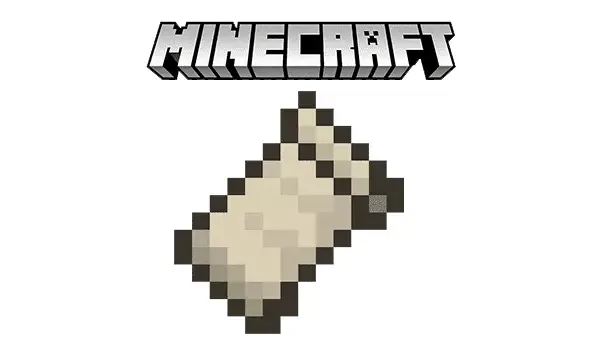










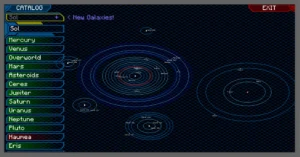





111111111111111 - 05/24/2023 - Upvote (6) / Downvote
25343426