If you’re an avid Minecraft player, you’ve likely heard about Optifine, the game-changing mod that has taken the Minecraft community by storm. Optifine is designed to optimize your gaming experience by improving performance, enhancing graphics, and offering advanced customization options. In this comprehensive guide, we will explore everything you need to know about Optifine, from its features to installation and usage.
What is Optifine?
Optifine is a powerful Minecraft mod that enhances the game’s performance and graphics quality. It achieves this by optimizing the game’s rendering engine and adding numerous customization options, allowing players to fine-tune their Minecraft experience. With Optifine, you can enjoy a smoother gameplay experience, even on older or lower-end devices.
Benefits of Using Optifine
The benefits of using Optifine extend beyond improved performance. With this mod, you’ll experience more advanced and customizable graphics settings, support for high-resolution texture packs, and improved lighting and weather effects. Optifine not only makes Minecraft run smoother but also elevates the game’s visuals to a new level.
Optifine Features
Performance Optimization
One of the primary features of Optifine is its ability to optimize Minecraft’s performance. By tweaking the game’s rendering engine, Optifine reduces lag, increases FPS, and ensures that the game runs smoothly. This is particularly beneficial for players using older or less powerful computers, as it allows them to enjoy a lag-free Minecraft experience.
Graphics Customization
Optifine doesn’t just improve performance; it also provides advanced graphics customization options. With Optifine installed, you can adjust a wide range of settings, such as render distance, smooth lighting, and dynamic lights. These options enable you to tailor your Minecraft experience to your preferences and device capabilities.
Support for High-Resolution Texture Packs
Minecraft’s default textures are charming, but many players prefer to use high-resolution texture packs for an enhanced visual experience. Optifine supports these high-resolution texture packs, allowing you to transform the game’s appearance without sacrificing performance.
Improved Lighting and Weather Effects
Optifine also improves Minecraft’s lighting and weather effects, offering more realistic shadows, sun rays, and fog. With Optifine installed, you’ll be able to enjoy a more immersive and visually appealing Minecraft world.
Downloading Optifine
Choosing the Right Version
Before downloading Optifine, it’s essential to choose the correct version for your Minecraft game. Optifine is available for various Minecraft versions, so make sure to select the one that matches your current game version.
Downloading from the Official Website
To download Optifine, visit the official website at https://optifine.net/. Click on the “Downloads” tab and choose the Optifine version that corresponds to your Minecraft game. Then, click the “Download” button and save the file to your computer.
Alternatively you can go to our OptiFine HD mod listing and download the official version there.
Verifying the Downloaded File
After downloading Optifine, it’s a good idea to verify the file to ensure its integrity. You can do this by checking the file’s digital signature, which should match the Optifine developer’s credentials. This step helps guarantee that the file is genuine and hasn’t been tampered with.
Installing Optifine
Installation for Minecraft Java Edition
To install Optifine for Minecraft Java Edition, follow these steps:
- Locate the downloaded Optifine installer file (.jar) on your computer.
- Double-click the Optifine installer file to launch the installation process.
- Ensure that the installation path is set to your Minecraft Java Edition folder. If not, manually set the path by clicking on the “…” button.
- Click the “Install” button and wait for the installation to complete.
- Once the installation is complete, open the Minecraft Launcher.
- In the launcher, click on the “Installations” tab, then click the “New” button.
- Select “Optifine” from the “Version” dropdown menu and give your installation a name.
- Click “Create” to finalize the new installation.
- To launch Minecraft with Optifine, go to the “Play” tab, select your new Optifine installation, and click “Play.”
Alternatives for Minecraft Bedrock and Pocket Editions
Unfortunately, Optifine is not officially available for Minecraft Bedrock or Pocket Editions. However, you can find alternative performance-enhancing mods and resource packs designed for these versions. These options often provide similar functionality to Optifine, such as improved performance, graphics customization, and support for high-resolution texture packs.
Using Optifine
Accessing Optifine Settings
Once Optifine is installed, you can access its settings by launching Minecraft and navigating to “Options” and then “Video Settings.” Here, you’ll find a wide array of options to customize your Minecraft experience.
Performance Settings
Under Optifine’s performance settings, you can adjust various options to optimize your gameplay. For instance, you can modify settings such as render distance, smooth lighting, and dynamic lights to balance visual quality and performance according to your device’s capabilities.
Graphics Settings
Optifine’s graphics settings allow you to fine-tune your Minecraft world’s appearance. You can customize features such as shadows, water reflections, and sky effects to create a more immersive and visually appealing experience.
Advanced Customization Options
In addition to performance and graphics settings, Optifine offers advanced customization options, such as shader support, connected textures, and custom skies. These features enable you to further enhance your Minecraft world and tailor it to your preferences.
Compatible Platforms and Minecraft Versions
Java Edition Compatibility
Optifine is primarily designed for Minecraft Java Edition and is compatible with most Minecraft versions for this platform. The Optifine developers regularly update the mod to ensure compatibility with the latest Minecraft releases.
Bedrock and Pocket Edition Compatibility
As mentioned earlier, Optifine is not officially available for Minecraft Bedrock and Pocket Editions. However, alternative mods and resource packs can provide similar functionality for these platforms.
Troubleshooting and Tips
Resolving Installation Issues
If you encounter issues during the installation process, first ensure that you have the correct Optifine version for your Minecraft game. Additionally, check that your computer meets the system requirements for running Optifine. If you still experience problems, consult the Optifine community forums for guidance and troubleshooting tips.
Dealing with Performance Problems
If you experience performance issues while using Optifine, try adjusting the mod’s settings to find the optimal balance between performance and visual quality. You can also consult online guides and forums for tips on improving Minecraft performance with Optifine.
Updating Optifine for New Minecraft Versions
When new Minecraft versions are released, it’s essential to update Optifine to maintain compatibility. Visit the Optifine website to download the latest version and follow the installation process outlined earlier in this guide.
Frequently Asked Questions
Is Optifine Safe to Use?
Yes, Optifine is safe to use, provided that you download it from the official website and verify the file’s digital signature. Optifine is a well-established and trusted mod within the Minecraft community.
Can Optifine Be Used with Other Mods?
Optifine is compatible with most Minecraft mods, especially when using Minecraft Forge or Fabric. However, some mods may conflict with Optifine, so it’s essential to verify compatibility before installing multiple mods.
Does Optifine Affect Multiplayer Gameplay?
Optifine does not negatively impact multiplayer gameplay, as it primarily focuses on client-side performance and graphics enhancements. In fact, using Optifine can improve your multiplayer experience by providing smoother gameplay and reducing lag.
However, it’s essential to note that some Minecraft servers may have specific rules regarding the use of mods like Optifine. Be sure to check the server’s guidelines before using Optifine in a multiplayer setting.
Conclusion
Optifine is an invaluable mod for Minecraft players looking to optimize their game’s performance and enhance its visual appeal. With its extensive customization options, support for high-resolution texture packs, and compatibility with most Minecraft Java Edition versions, Optifine is a must-have mod for any Minecraft enthusiast.
By following the installation and usage guidelines provided in this comprehensive guide, you can quickly get started with Optifine and enjoy a smoother, more immersive Minecraft experience.
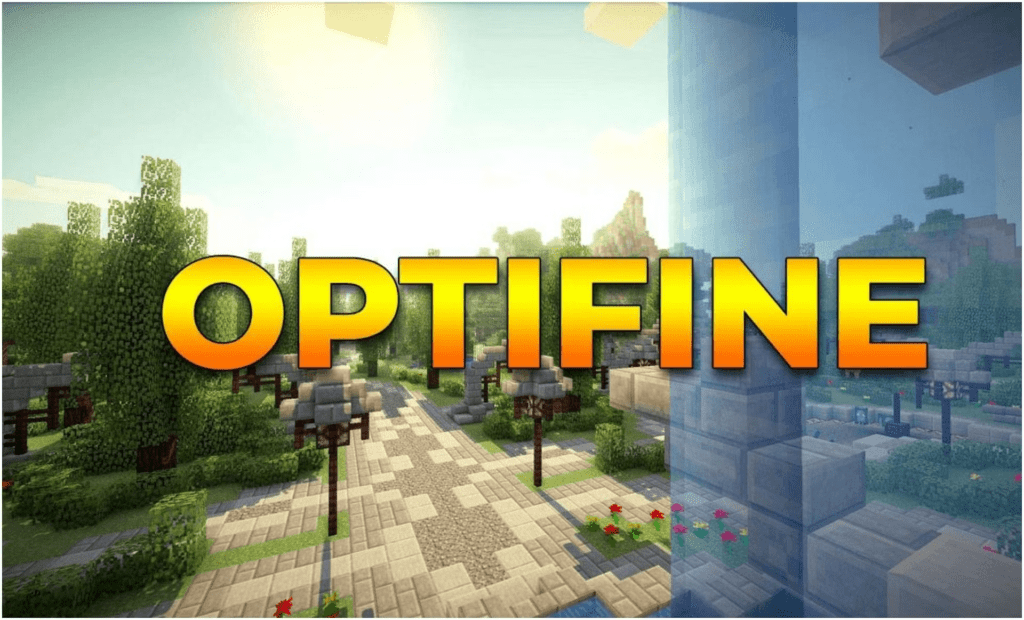
















Victor - 07/17/2023 - Upvote (1) / Downvote
Oii